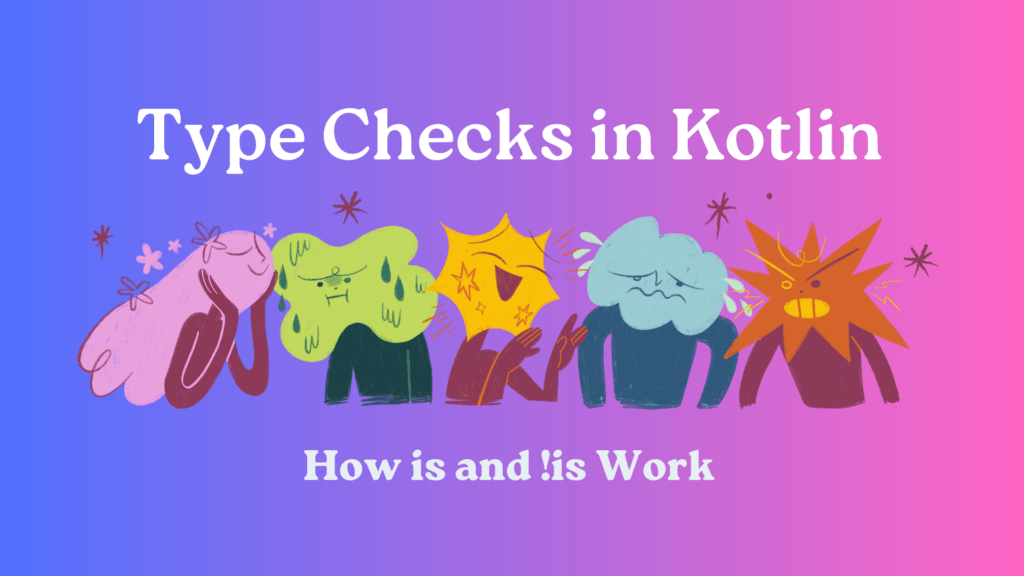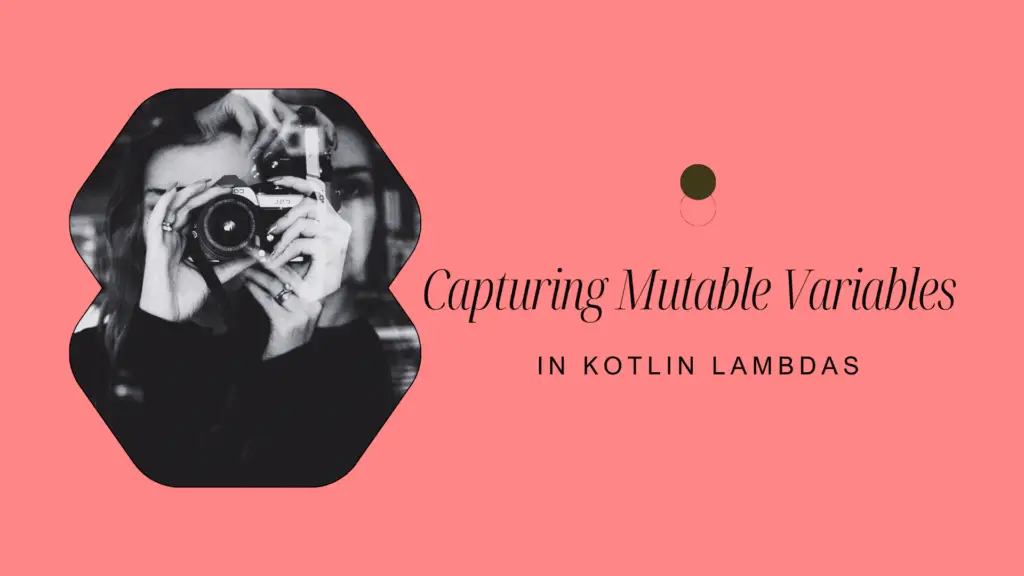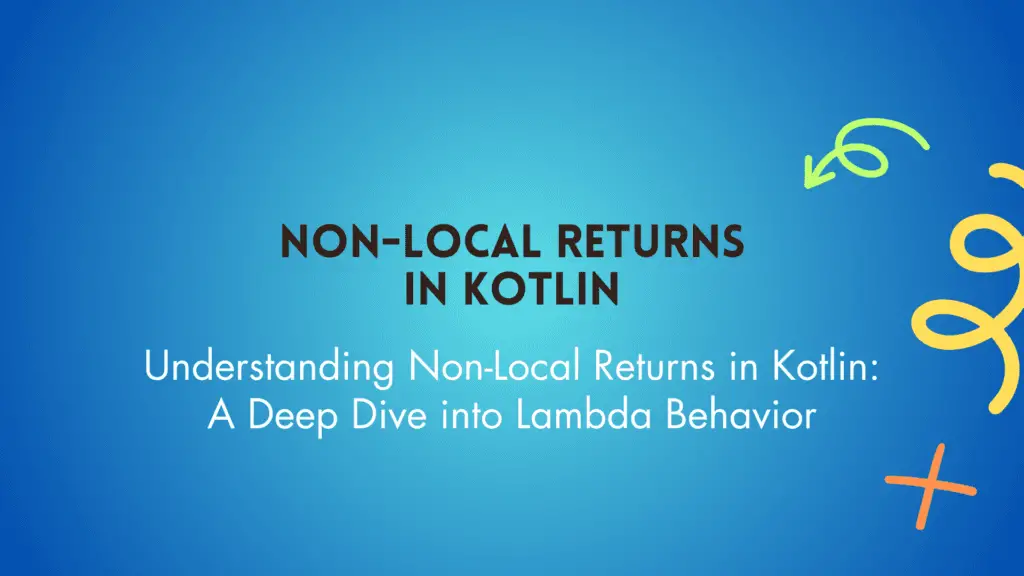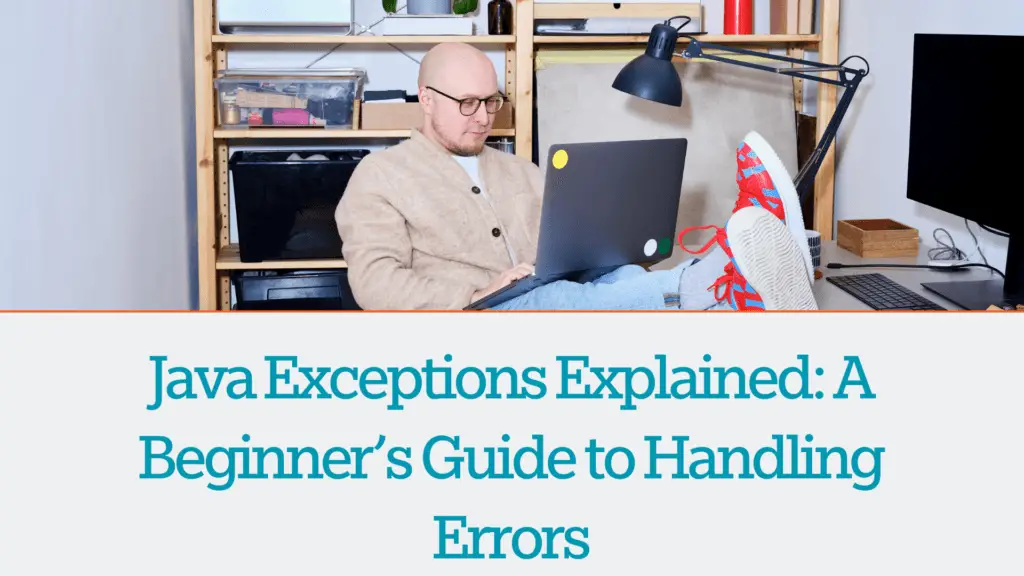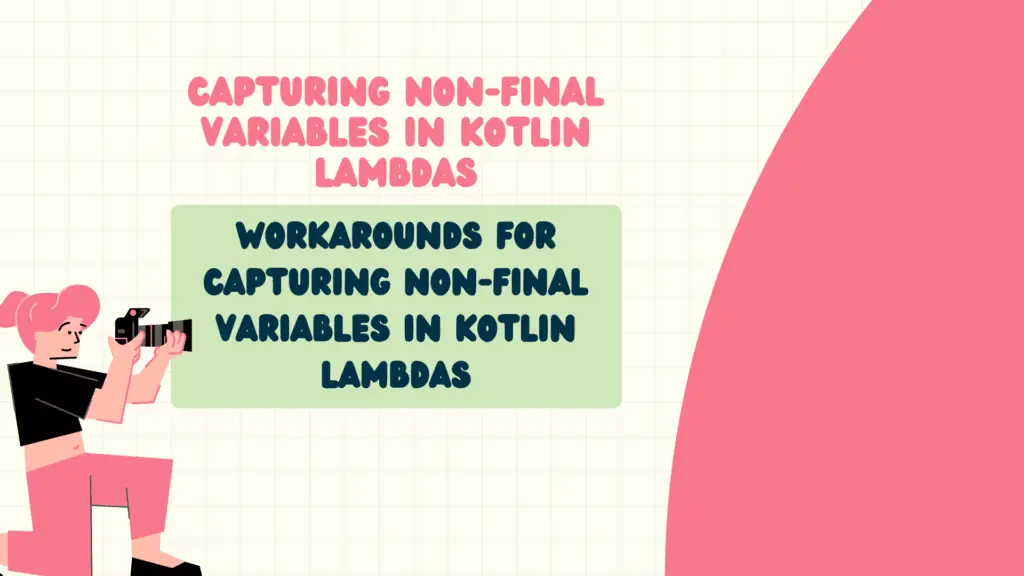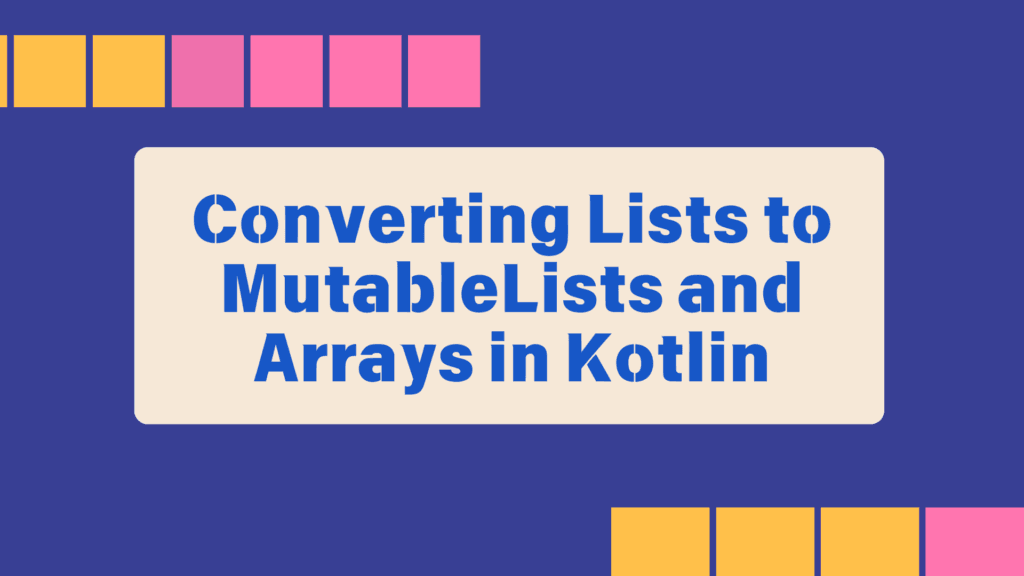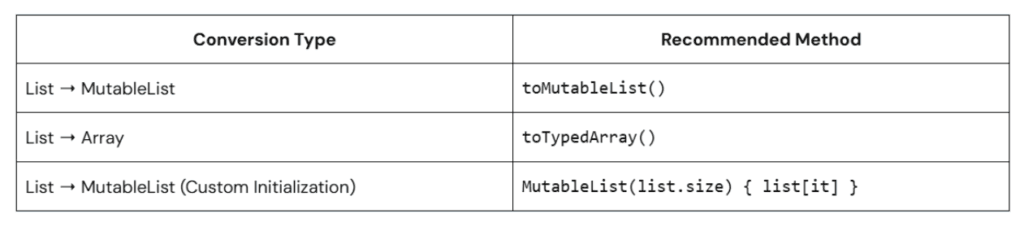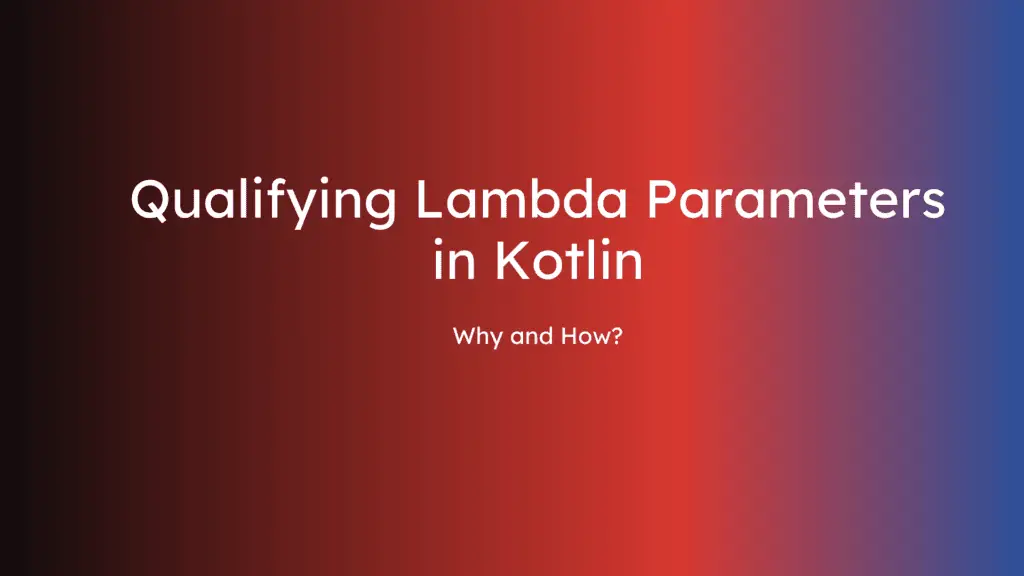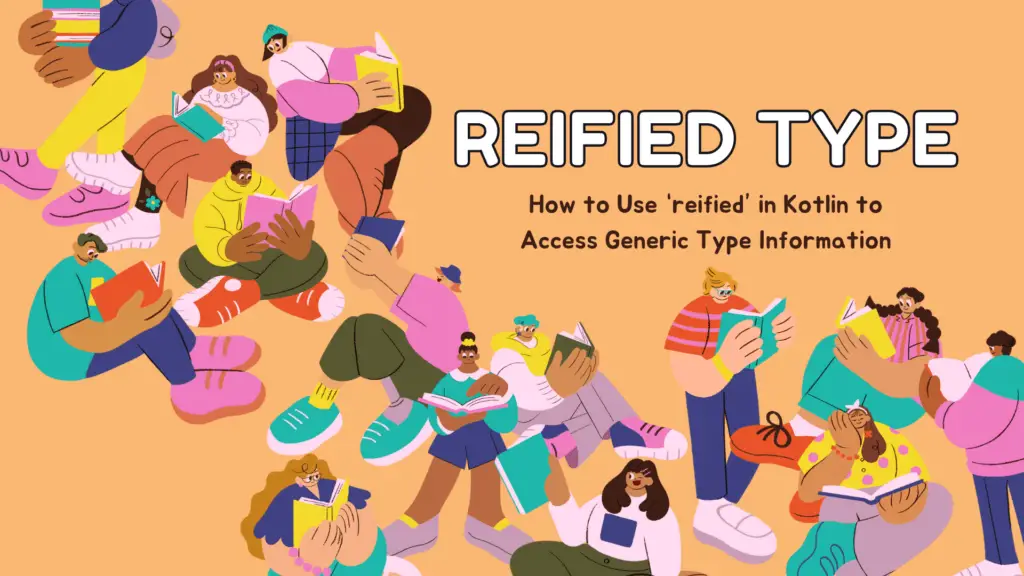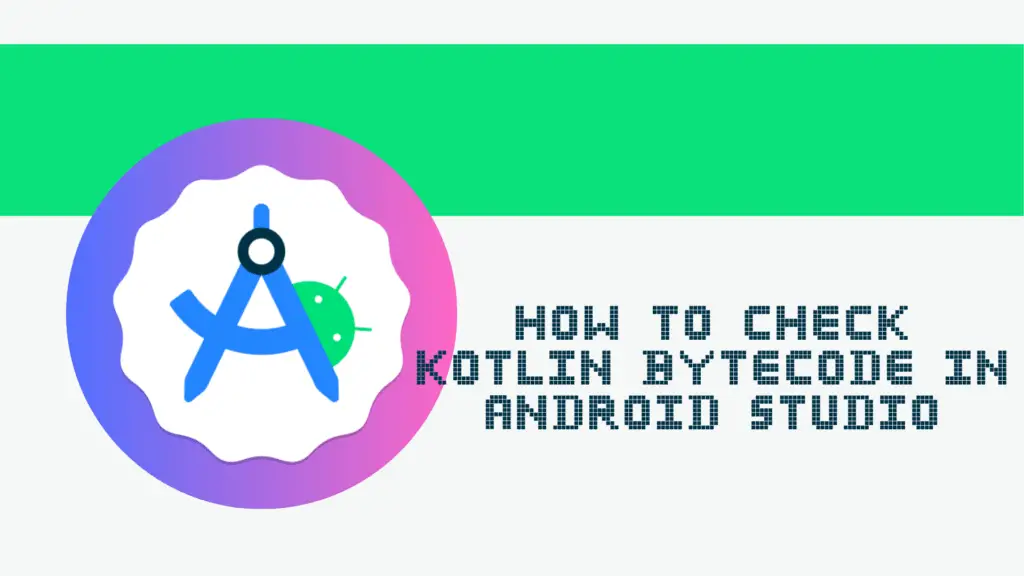Understanding Type Checks in Kotlin: How is and !is Work
Type checking is a fundamental concept in programming, and Kotlin makes it simple with is and !is. These operators help you check whether an object is of a certain type and allow you to write safe and concise code. In this post, we’ll break down how type checks (is and !is) in Kotlin work, with clear examples to help you understand their use cases.
What Are Type Checks in Kotlin?
In Kotlin, every variable has a type. Sometimes, you need to confirm whether a variable belongs to a particular type before performing operations on it. The is operator checks if an object is of a specified type, while !is checks if it is not.
So, Kotlin provides two primary operators for type checking:
is– Checks if an object is of a particular type.!is– Checks if an object is NOT of a particular type.
Let’s explore each of these in detail with examples.
How the is Operator Works
The is operator checks whether an object is of a specific type. If the object matches the type, it returns true; otherwise, it returns false.
fun checkType(value: Any) {
if (value is String) {
println("It's a string with length: ${value.length}")
} else {
println("Not a string")
}
}
fun main() {
checkType("Hello, Kotlin!") // Output: It's a string with length: 14
checkType(42) // Output: Not a string
}Here,
value is Stringchecks ifvalueis of typeString.- If
valueis indeed aString, Kotlin automatically casts it within theifblock. - This smart casting avoids explicit type conversion, making the code cleaner.
How the !is Operator Works
The !is operator is the opposite of is. It checks whether an object is not of a certain type.
fun checkNotType(value: Any) {
if (value !is Int) {
println("Not an Integer")
} else {
println("It's an Integer with value: $value")
}
}
fun main() {
checkNotType(100) // Output: It's an Integer with value: 100
checkNotType("Kotlin") // Output: Not an Integer
}value !is Intreturnstrueifvalueis not anInt.- If
valueis not anInt, it prints “Not an Integer”. - Otherwise, it prints the integer value.
Type Checking with when Expressions
Kotlin’s when expression works well with type checks (is and !is). This is especially useful for handling multiple types in a concise manner.
fun identifyType(value: Any) {
when (value) {
is String -> println("It's a string of length ${value.length}")
is Int -> println("It's an integer: $value")
is Double -> println("It's a double: $value")
else -> println("Unknown type")
}
}
fun main() {
identifyType("Hello") // Output: It's a string of length 5
identifyType(10) // Output: It's an integer: 10
identifyType(5.5) // Output: It's a double: 5.5
identifyType(true) // Output: Unknown type
}whenchecks the type ofvalueusingis.- Depending on the type, it prints an appropriate message.
- The
elseblock ensures unhandled types don’t cause errors.
Smart Casting and Type Safety
One of Kotlin’s biggest advantages is smart casting, which reduces the need for explicit type casting.
fun printLength(obj: Any) {
if (obj is String) {
// Smart cast: No need to explicitly cast obj to String
println("String length: ${obj.length}")
}
}
fun main() {
printLength("Kotlin") // Output: String length: 6
}Why is this useful?
- No need for explicit casting (
obj as String). - Improves readability and prevents unnecessary type conversion errors.
Common Mistakes and Best Practices
1. Forgetting the Smart Cast Scope
fun invalidCast(obj: Any) {
if (obj is String) {
// Smart cast works here
println(obj.length)
}
// println(obj.length) // Error: Smart cast is lost outside if block
}Solution: Store the casted value in a variable if needed outside the block.
2. Using is with Nullable Types
fun checkNullable(value: Any?) {
if (value is String) {
println(value.length) // Safe
}
}isworks with nullable types, but the variable remains nullable outside theifblock.- Use the safe call operator (
?.) to avoidNullPointerException.
3. Also, use when for Multiple Type Checks – This makes code cleaner and more readable.
Conclusion
Type checks (is and !is) in Kotlin are powerful tools for ensuring type safety and improving code clarity. The is operator checks if a variable belongs to a specific type, while !is ensures it doesn’t. These operators shine in if conditions, when expressions, and smart casting scenarios, making Kotlin a safer and more intuitive language.