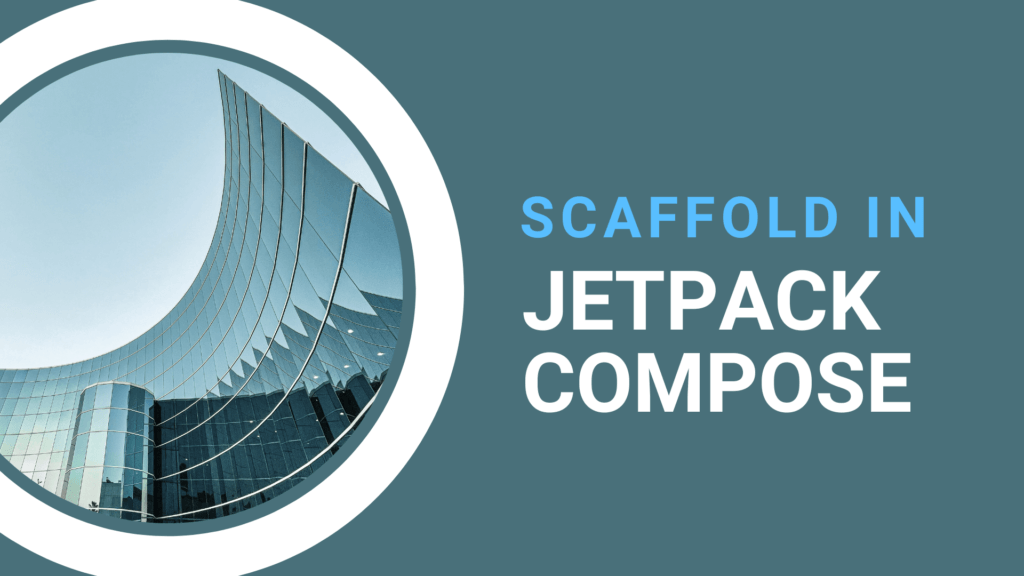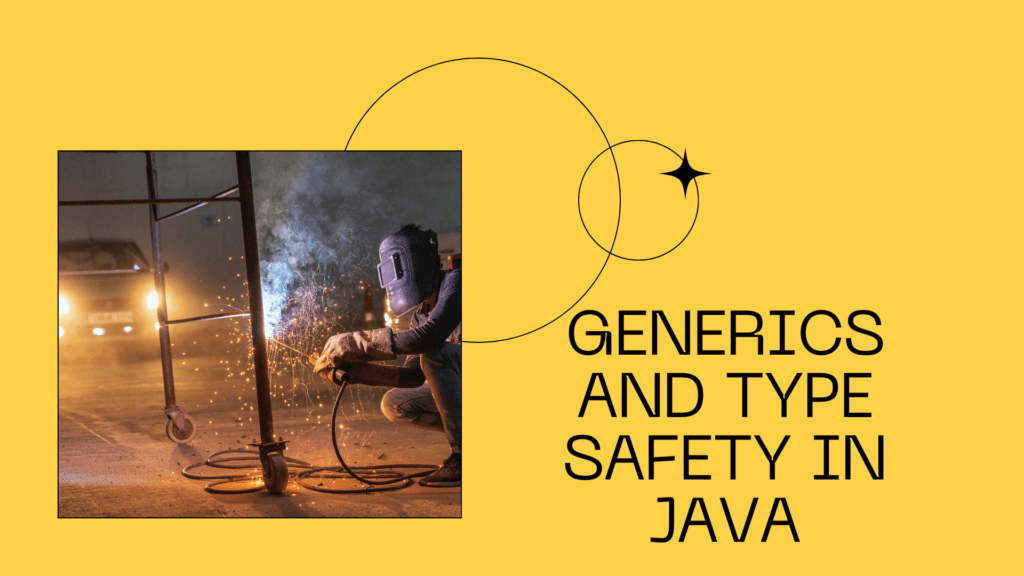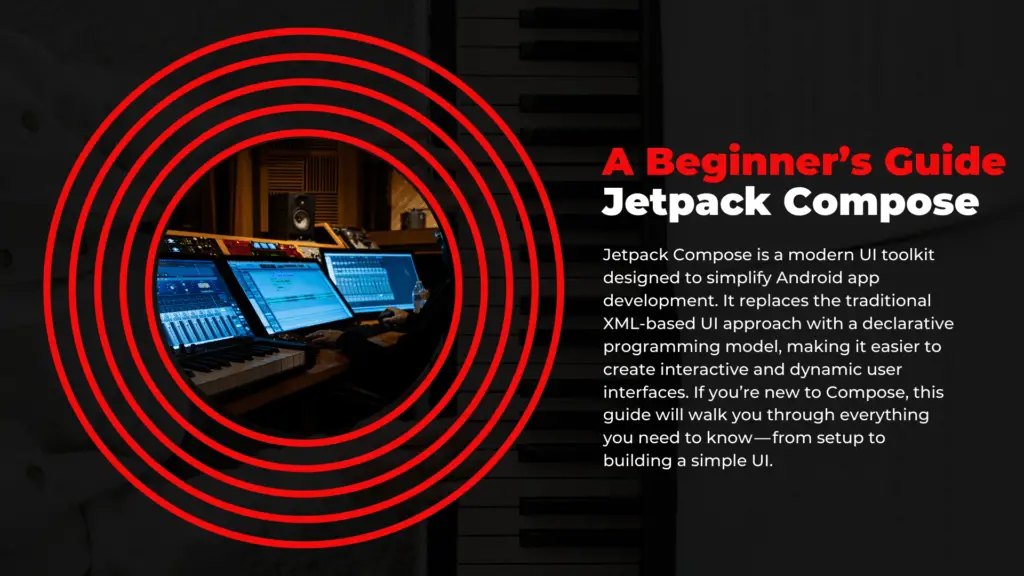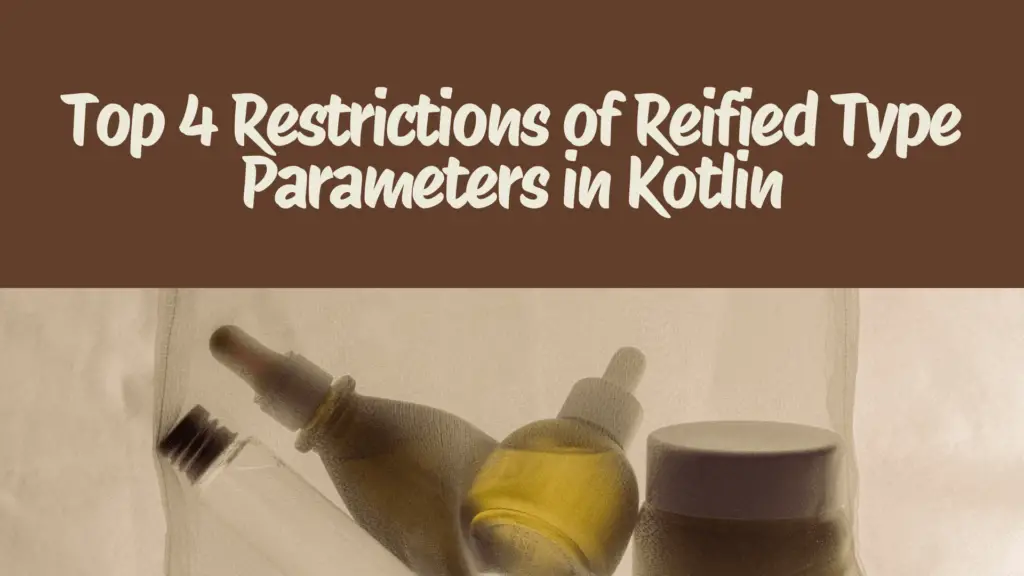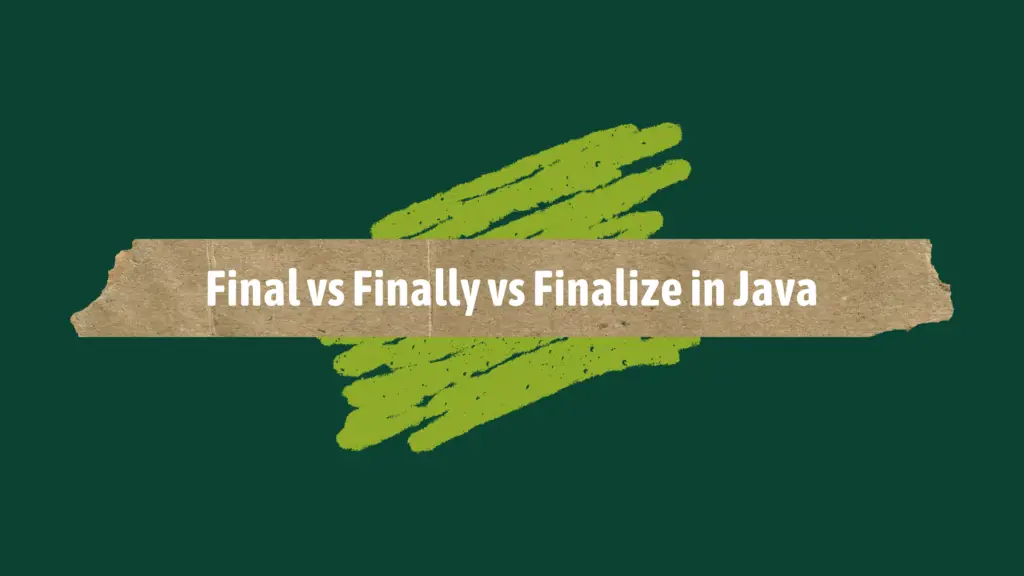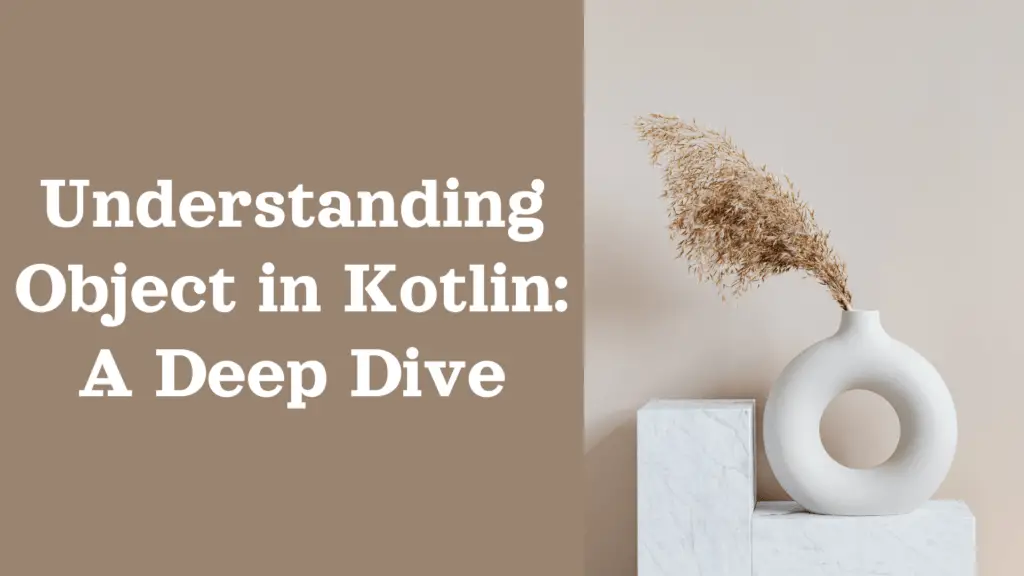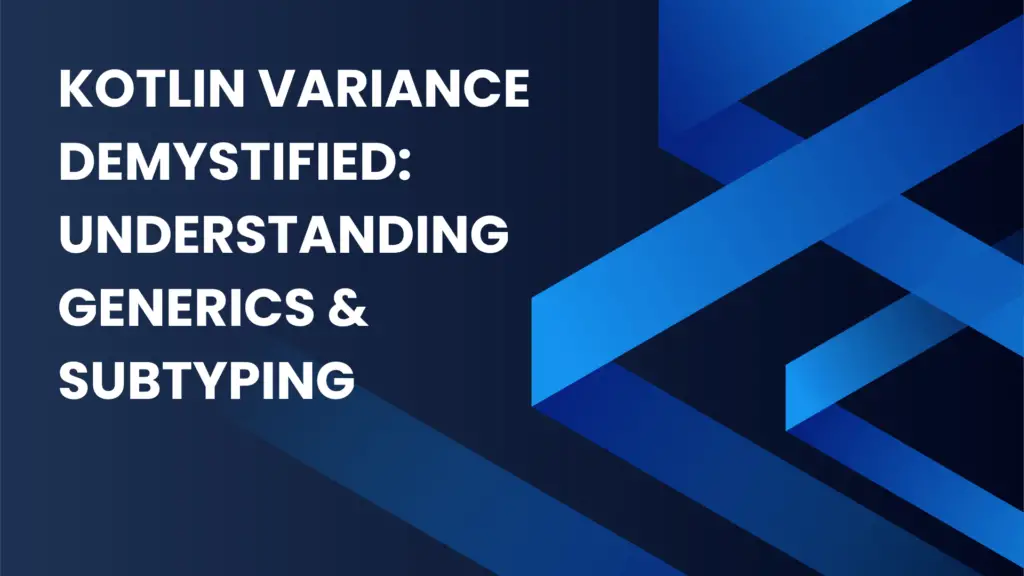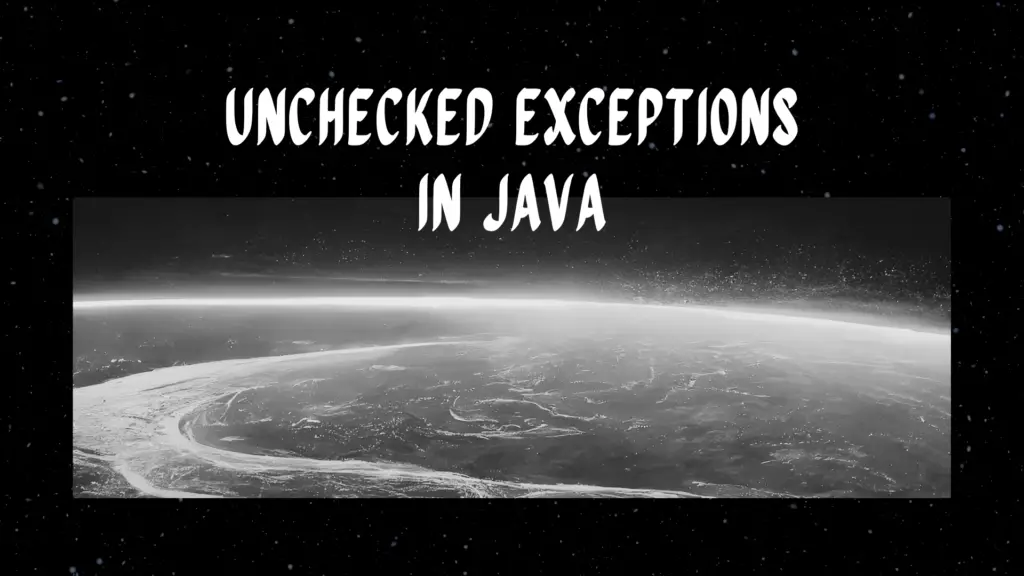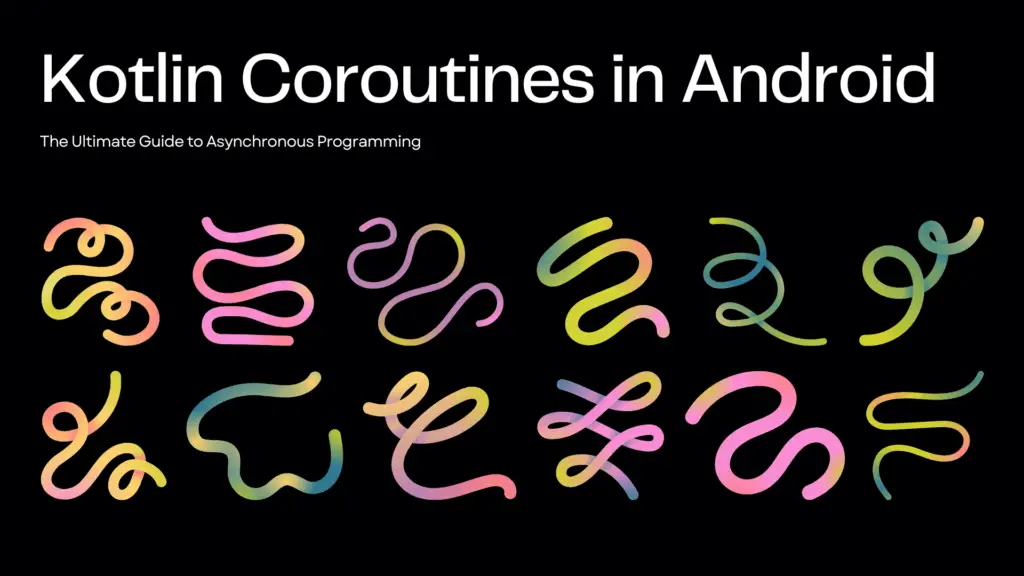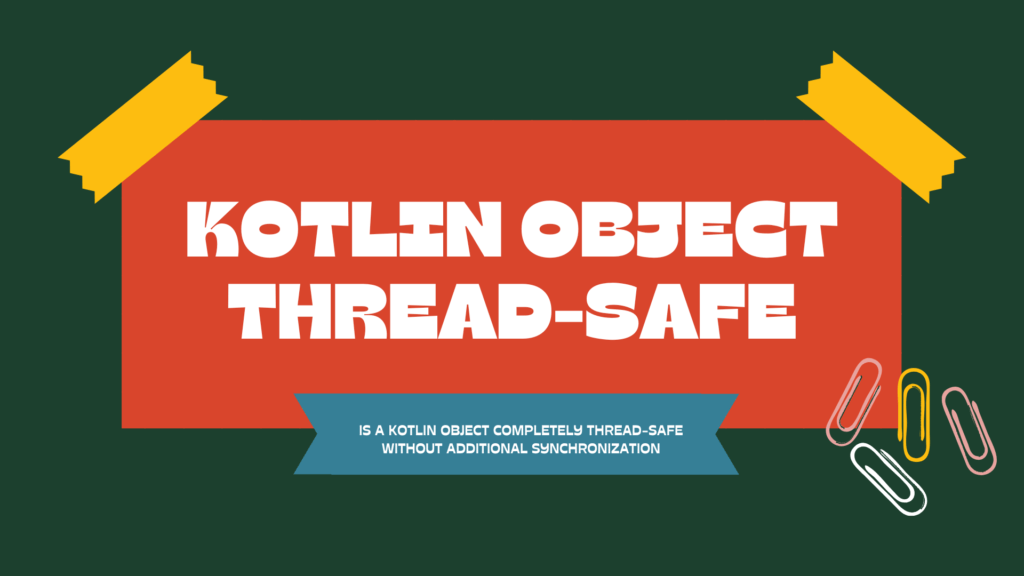Using Scaffold in Jetpack Compose: A Comprehensive Guide
Jetpack Compose has completely revolutionized Android UI development by providing a more declarative and functional approach to building user interfaces. One of the most useful composables in Jetpack Compose is Scaffold, which serves as a foundation for structuring your app’s UI. It allows you to easily incorporate common UI elements such as the Top App Bar, Bottom Navigation, Floating Action Button (FAB), and a Navigation Drawer while maintaining proper layout management.
If you’re new to Scaffold or want to understand it in-depth, this guide will walk you through everything you need to know, from its purpose and usage to best practices and real-world examples.
What is Scaffold in Jetpack Compose?
Scaffold is a high-level composable that provides a consistent layout structure for your app’s screen. It helps developers efficiently organize essential UI elements without having to manually handle padding, margins, and overlapping views. By default, Scaffold ensures that UI components do not interfere with each other, making layout management much simpler.
Key Features of Scaffold
- Top App Bar: Displays a title, actions, and navigation button.
- Bottom App Bar: Provides a space for bottom navigation or actions.
- Floating Action Button (FAB): A prominent button for primary actions.
- Drawer Content: A slide-out navigation drawer.
- Content Slot: The main screen content, properly adjusted to accommodate other elements.
How to Use Scaffold in Jetpack Compose?
Now, let’s dive into the implementation of Scaffold and see how it helps structure an app’s UI.
Basic Scaffold Implementation
Here’s a simple example of how to use Scaffold in Jetpack Compose:
@Composable
fun MyScaffoldExample() {
Scaffold(
topBar = {
TopAppBar(
title = { Text("My App") },
backgroundColor = MaterialTheme.colorScheme.primary
)
},
bottomBar = {
BottomAppBar {
Text("Bottom Bar", modifier = Modifier.padding(16.dp))
}
},
floatingActionButton = {
FloatingActionButton(onClick = { /* Handle click */ }) {
Icon(Icons.Default.Add, contentDescription = "Add")
}
},
floatingActionButtonPosition = FabPosition.End, // Positions FAB at the end
isFloatingActionButtonDocked = true, // Dock FAB in BottomAppBar if present
drawerContent = {
Column(modifier = Modifier.fillMaxSize()) {
Text("Drawer Item 1", modifier = Modifier.padding(16.dp))
Text("Drawer Item 2", modifier = Modifier.padding(16.dp))
}
}
) { paddingValues ->
// Main content
Box(
modifier = Modifier
.fillMaxSize()
.padding(paddingValues),
contentAlignment = Alignment.Center
) {
Text("Hello, Compose!")
}
}
}Understanding Each Parameter in Scaffold
Let’s break down each component used in the Scaffold setup:
1. Top App Bar
The TopAppBar provides a header for the screen, which usually includes the app title, action buttons, and a navigation button (like a hamburger menu for drawers).
TopAppBar(
title = { Text("My App") },
backgroundColor = MaterialTheme.colorScheme.primary
)2. Bottom App Bar
The BottomAppBar is useful when you need navigation elements or action buttons at the bottom.
BottomAppBar {
Text("Bottom Bar", modifier = Modifier.padding(16.dp))
}3. Floating Action Button (FAB)
The FAB is used for primary actions like adding a new item.
FloatingActionButton(onClick = { /* Handle click */ }) {
Icon(Icons.Default.Add, contentDescription = "Add")
}4. Drawer Content
The drawerContent parameter allows adding a navigation drawer, which can be accessed by swiping from the left or clicking a menu button.
Column(modifier = Modifier.fillMaxSize()) {
Text("Drawer Item 1", modifier = Modifier.padding(16.dp))
Text("Drawer Item 2", modifier = Modifier.padding(16.dp))
}5. Content Slot
The content lambda is where your main UI resides. It automatically adjusts padding to prevent overlapping with the top bar, bottom bar, or FAB.
Box(
modifier = Modifier
.fillMaxSize()
.padding(paddingValues),
contentAlignment = Alignment.Center
) {
Text("Hello, Compose!")
}Best Practices When Using Scaffold
- Use paddingValues correctly: Always apply
paddingValuesin your content to prevent UI elements from being obstructed. - Optimize for different screen sizes: Ensure the layout adapts well on both phones and tablets.
- Keep the UI simple: Avoid cluttering the screen with too many elements.
- Use Material Design principles: Stick to design guidelines for a better user experience.
When to Use Scaffold?
You should use Scaffold when your app requires:
- A consistent layout structure with a TopAppBar, BottomAppBar, and FAB.
- A navigation drawer for better user experience.
- An adaptive UI that properly handles padding and layout overlaps.
Conclusion
Jetpack Compose’s Scaffold is a powerful tool for structuring your app’s UI effortlessly. By using Scaffold, you can ensure a clean, organized, and well-structured layout while handling common UI components efficiently. Whether you are building a simple app or a complex UI, Scaffold simplifies the process and aligns with modern Material Design guidelines.