In today’s digital world, getting your content indexed by Google and making it easily searchable is crucial. This is where Google Search Console (GSC) comes into play. By using GSC, website owners can monitor and maintain their site’s presence in Google search results. However, before using the tool, you need to verify ownership of the site. Additionally, Google offers an Instant Indexing API for quick indexing of content, which can be particularly beneficial for time-sensitive content.
In this blog, we’ll dive deep into:
- What is Google Search Console?
- How to verify ownership in Google Search Console?
- What is the Instant Indexing API?
- How to use the Instant Indexing API?
Let’s break it down in an easy-to-understand way!
What is Google Search Console (GSC)?
Google Search Console is a free tool offered by Google that helps webmasters, SEOs, and content creators manage the appearance of their website in Google search results. Some of its key features include:
- Performance Reports: Shows how well your site is performing in search results.
- URL Inspection Tool: Allows you to check how Google sees a specific URL on your site.
- Coverage Reports: Helps you fix indexing issues.
- Sitemaps Submission: Enables submission of your XML sitemap to Google.
But before accessing these powerful tools, you first need to verify that you own the website.
How to Verify Ownership in Google Search Console?
Verifying ownership tells Google that you are authorized to access the website’s search data. There are several methods to verify your site:
Step 1: Add a New Property
- Sign in to Google Search Console.
- Click on the “Add Property” button.
- Enter the URL of your site (choose either domain or URL-prefix).
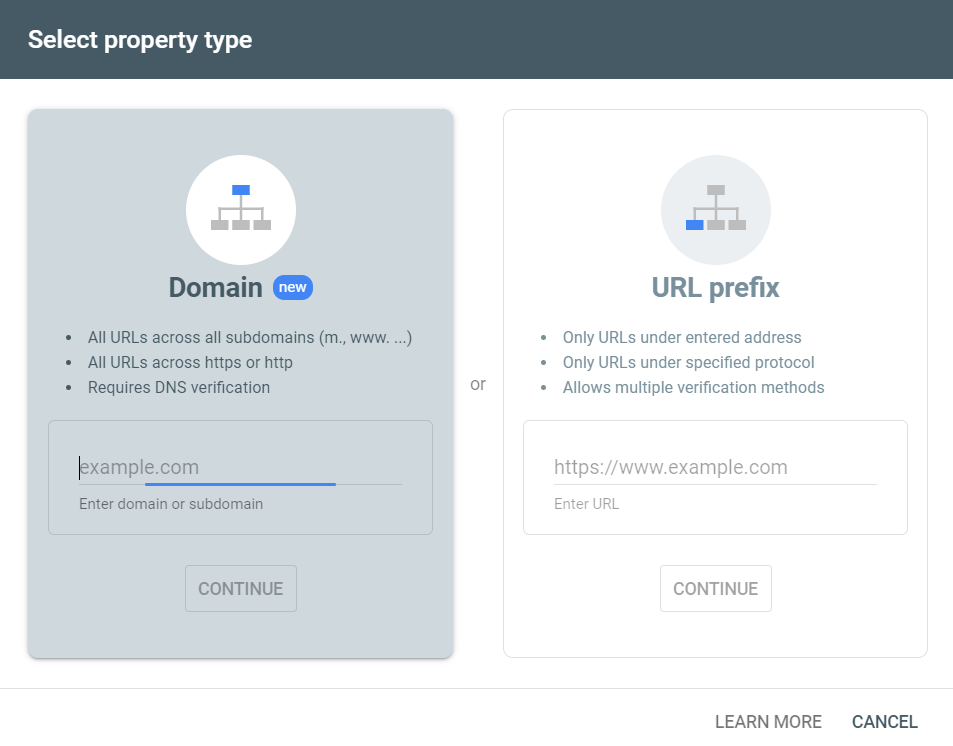
Step 2: Choose a Verification Method
Google offers several methods for verifying your website ownership. The common methods are:
- HTML File Upload:
- Download the verification file provided by Google.
- Upload this file to the root directory of your website using FTP or your file manager.
- Once uploaded, go back to GSC and click Verify.
- Meta Tag:
- Copy the meta tag provided by Google.
- Paste this meta tag inside the
<head>section of your homepage’s HTML code. - Save the changes and click Verify in GSC.
- DNS TXT Record:
- If you have access to your domain’s DNS settings, this method works well.
- Copy the TXT record provided by GSC.
- Go to your domain registrar (e.g., GoDaddy, Namecheap) and add this TXT record to your DNS configuration.
- Once added, click Verify.
- Google Tag Manager or Google Analytics: You can verify your ownership if these tools are already set up on your site.
Step 3: Verification Process
- Once the file, meta tag, or DNS record has been added, click Verify in Google Search Console.
- If everything is correctly set up, Google will confirm your ownership, and you’ll gain access to GSC.
What is the Google Instant Indexing API?
The Instant Indexing API is a service provided by Google that allows website owners to instantly notify Google when pages on their website are added, updated, or deleted. This is particularly useful for content-heavy websites or news publishers who need to ensure that new content is indexed as quickly as possible.
In the past, websites had to wait for Googlebot to crawl their site, which could take days or weeks. With the Instant Indexing API, you can push your new content to Google almost immediately.
Some ideal use cases include:
- News articles that need to be indexed right away.
- Updating existing content where timely changes are crucial.
- Pages related to job postings or time-sensitive offers.
How to Set Up the Google Instant Indexing API?
Let’s now walk through how to use the Instant Indexing API step-by-step.
Step 1: Set Up a Google Cloud Project
- Go to Google Cloud Console: Google Cloud Console.
- Create a New Project:
- Click on the project dropdown at the top and select New Project.
- Give it a name (e.g., “Instant Indexing API Project”) and click Create.
Step 2: Enable the Indexing API
- In the Cloud Console, go to API & Services > Library.
- Search for Indexing API and click Enable.
Step 3: Create Credentials (OAuth 2.0)
- Navigate to API & Services > Credentials.
- Click Create Credentials and select OAuth 2.0 Client IDs.
- Set up the OAuth consent screen (fill in the required details).
- Once done, download the JSON file with your client credentials.
Step 4: Authorize and Obtain Access Token
You need a tool like Postman or a simple Python script to authorize yourself and get an access token using the credentials from the JSON file.
Here’s a Python script to authenticate:
from google.oauth2 import service_account
from google.auth.transport.requests import AuthorizedSession
import requests
# Load your JSON credentials
SCOPES = ["https://www.googleapis.com/auth/indexing"]
JSON_KEY_FILE = "path/to/your-json-file.json" # Make sure this is the correct path
# Get credentials
credentials = service_account.Credentials.from_service_account_file(JSON_KEY_FILE, scopes=SCOPES)
session = AuthorizedSession(credentials)
# Function to send a URL for indexing
def index_url(url):
ENDPOINT = "https://indexing.googleapis.com/v3/urlNotifications:publish"
headers = {"Content-Type": "application/json"}
data = {
"url": url,
"type": "URL_UPDATED"
}
response = session.post(ENDPOINT, headers=headers, json=data)
# Check response status
if response.status_code == 200:
print("URL successfully submitted for indexing:", url)
else:
print(f"Error {response.status_code}: {response.text}")
# Example usage
index_url("https://yourdomain.com/your-new-post")
Step 5: Push URLs for Indexing
After the authentication is complete, use the above Python code to send your new or updated URLs to Google for indexing. This script pushes the URL_UPDATED type, which tells Google that the page has been updated. You can also use URL_DELETED if the page has been removed.
Best Practices for Using the Instant Indexing API
- Limit Your Requests: Google allows a limited number of API requests per day (around 200), so only send URLs that really need immediate indexing.
- Focus on Important Pages: Use the API for critical pages (e.g., blog posts, product updates, or time-sensitive pages).
- Maintain a Sitemap: Continue to maintain and submit your XML sitemap. The Instant Indexing API should complement your existing SEO strategy, not replace it.
Conclusion
Both Google Search Console and the Instant Indexing API are invaluable tools for webmasters. While GSC offers the ability to monitor and optimize your website’s presence in search results, the Instant Indexing API provides a quick and efficient way to notify Google of new or updated content, ensuring your pages are indexed without delay.
By combining both tools, you can significantly enhance your website’s SEO, reduce the time it takes for your content to appear in search results, and ensure your site is always visible to potential visitors.
